Google chrome is one of the most popular and reliable web browsers. With many benefits it also has some common issues which you have also encountered with the error message err_cache_miss. If you come across this message then chances are the browser is asking to submit some information. Many of the people get frustrated and confused due to this error. But don’t worry. In today’s article we will explain about what is err_cache_miss and its causes and what are the several methods you can use to fix this error.
What does err_cache_miss mean?
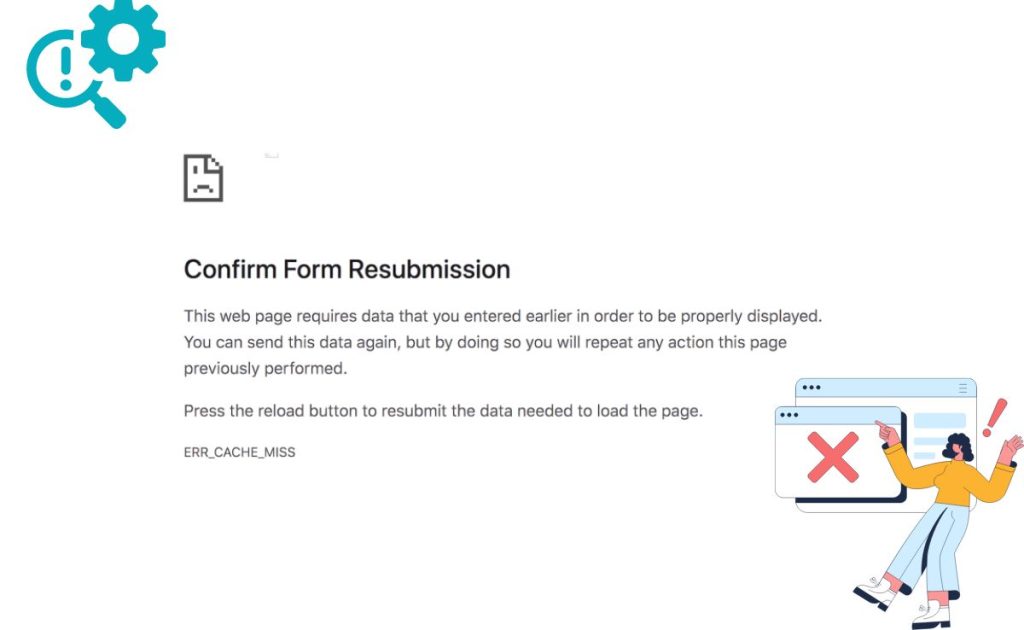
There are a number of error messages you might have across the pages using chrome. Some of the errors like err_quic_protocol_error , err_ssl_obselete_version and the most common error that most of the chrome users encounter is ‘err_cache_miss’.
Here are the various reasons of seeing this error are given below:
- Your browser is not able to obtain the cache files from the site that you are trying to use.
- There must be bugs, inefficiencies and corruption in your browser, browser settings or browser extension.
- The Website you are trying to visit has incorrect PHP issues or coding.
If you are a developer then you may encounter this message when you are using wrong code to test an application or a website in android or other devices. You can also encounter this error if the website such as Facebook or Instagram.
It is not like that this error only occurs in chrome but most of the users also complain that the firefox is also having similar error issues. Specifically I’m the version of Firefox 32 and above and the messages are read as a “document expired.”
However most messages include a “ Confirm Form Resubmission ” prompt or message. Thus it mainly occurs when a chrome user is completing or submitting a form and uses the back or forward button very often.
7 methods to Fix “ err_cache_miss ” in Google Chrome
Now you have understood the error. Here are the seven methods given below to resolve this error issue in google chrome.
1. Reload the Page
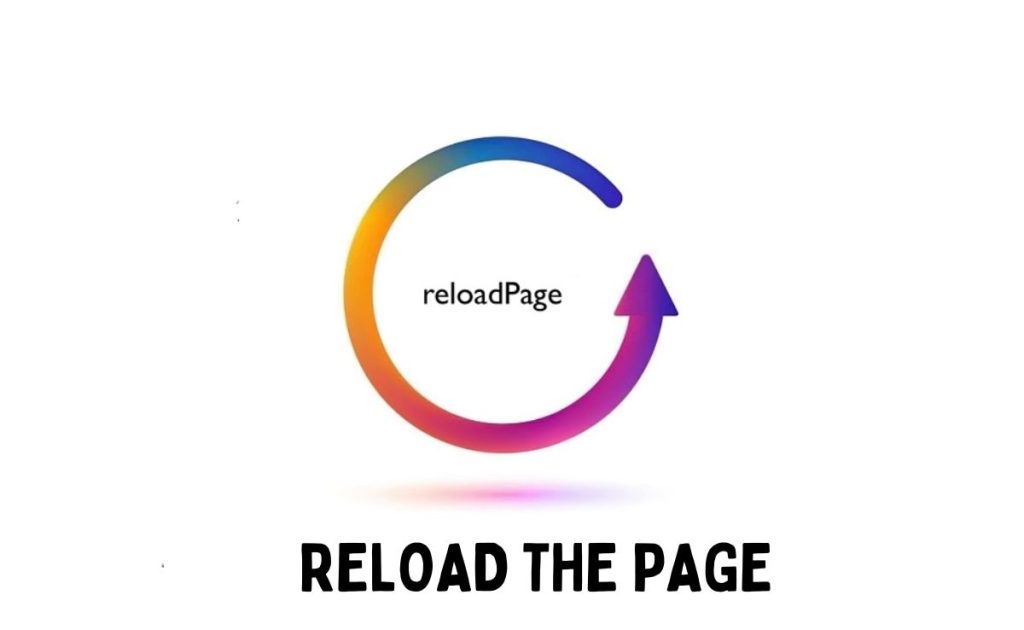
Sometimes the err_cache_miss error occurs in chrome due to low network connection. In this case , just simply reload the web page to resolve this issue. You will see the reload icon on the top left corner of the address bar in Google Chrome.
You can also use the F5 key on your keyboard. If you still see the error message on your screen then there is another issue.
2. Update your Browser
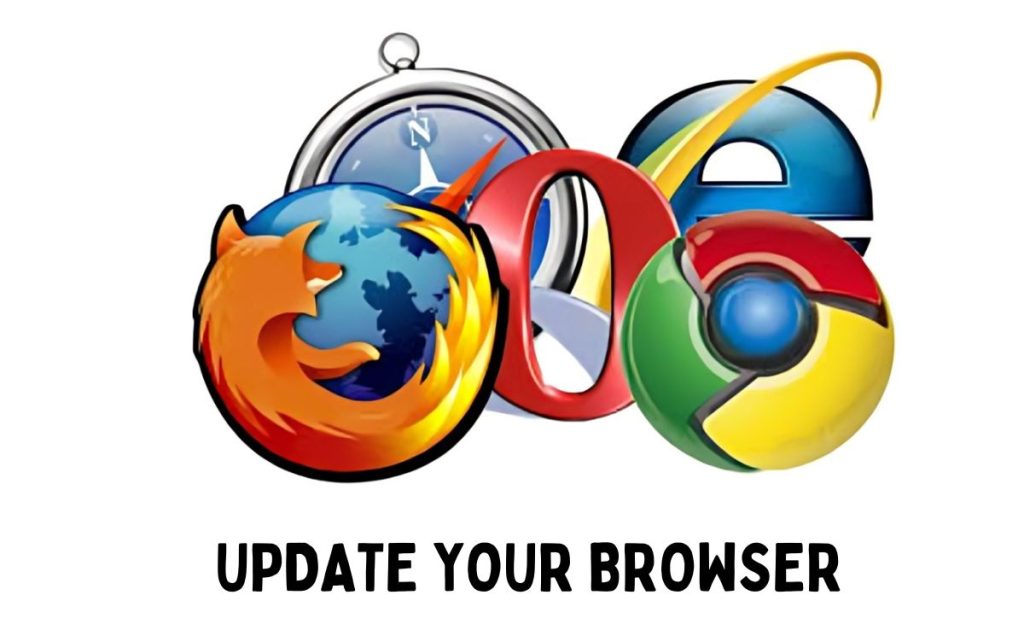
If you are using an outdated version of chrome then it is a high time to update to it in the latest version. As by updating it will help in removing error issues that might be contributing to err_cache_miss error message.
In order to update the browser, open a new window and then go to settings → About chrome. On this page you will see whether you are using the old or latest version of chrome. If not, then there is an option to update chrome.
Follow the process then restart your browser and try to open websites again.
3. Clear Your Browser Data
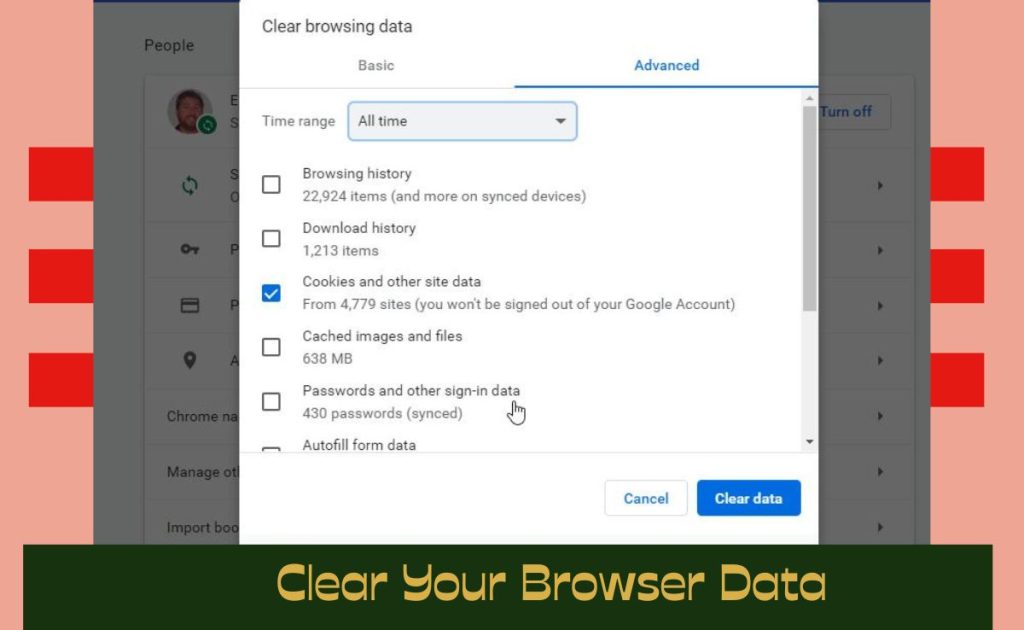
If your browser is accumulated with corrupted files in your cache then it may result in error messages. So the next step to resolve the error issue is to clear your browser data.
To clear browser data, open the chrome settings, see for more tools click on it then a menu panel will open, then select the clear browsing data.
The window that appears next to, always makes sure all three options ( browsing history, browsing cookies and other site data and cache images and files ) all are selected . Then click the clear data button.
Once the data is clear, refresh the browser. Hopefully you will not see err_cache_miss error message. If so, then it’s time for the next method.
4. Disable your browser extension
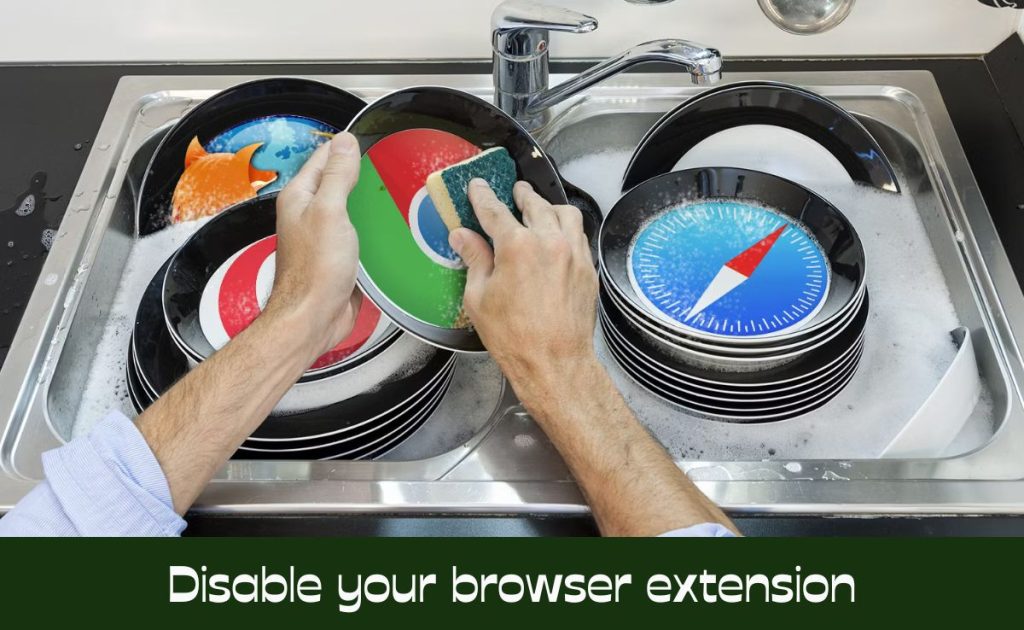
Another possible cause of err_cache_miss is that one if the extension you have installed must be corrupted or interfere with the Google Chrome ability to connect and load the web page. To determine this problem the best way is to disable all of your browser extensions.
To do this, first go to chrome settings , see for more tools and then select the extensions. Then an extension page will open where you can see all the extensions you have installed . One by one go through them and tap the disable option fir each.
I recommend you to start with the ad blocking extension as these are most likely to be corrupt. After disabling each extension try to refer to your browser and see if the error has been resolved or not.
If the error is not resolved then extensions are not probably to blame.
5. Reset Your Network Settings
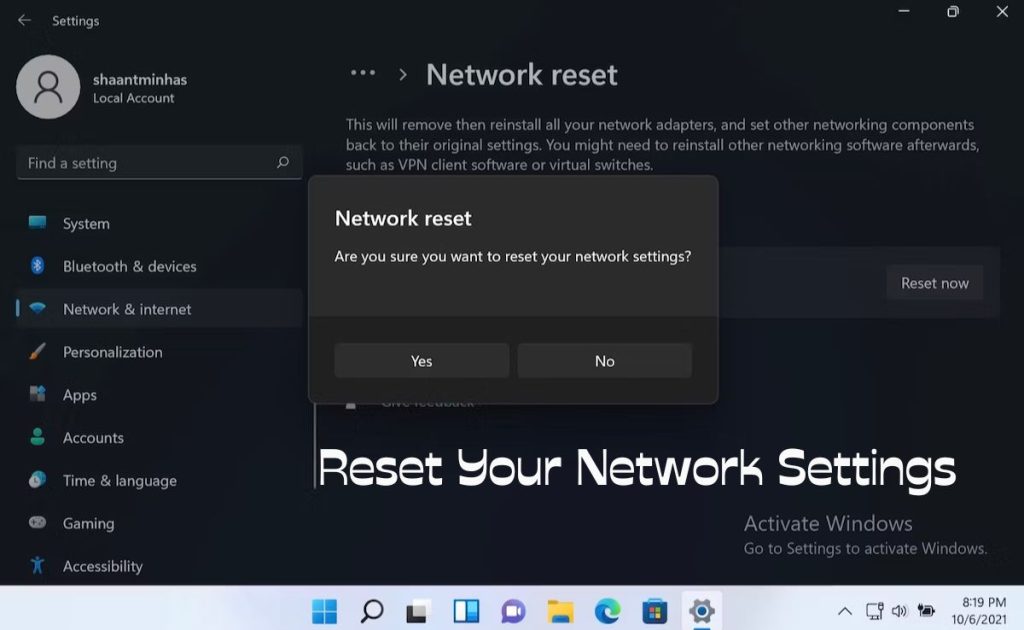
The network settings can also cause the problem of err_cache_miss error message. To resolve this problem you can fix your network settings.
The easiest way to do this is first click the window icon then type cmd in tht search bar and then select Run as Administrator in the command prompt app.
When the command prompt window open type the following and press the enter after each line:
- ipconfig/release
- ipconfig/ all
- ipconfig/ flushdns
- ipconfig/ renew
- netes int ip set dns
- netsh winsock reset
- ipconfig renew
- Ipconfig renew
On macOS go through the terminal app. Just navigate to finder→Applications→Utilities. Once open the utilities folder locate and open the terminal app.
In terminal window type the following commands and press enter after each one:
- dscachetil -flushcache
- sudo killall -HUP mDNSResponder
- Restart your computer and open the browser window. Now hopefully there will be no err_cache_miss error again.
6. Reset Your Browser Settings
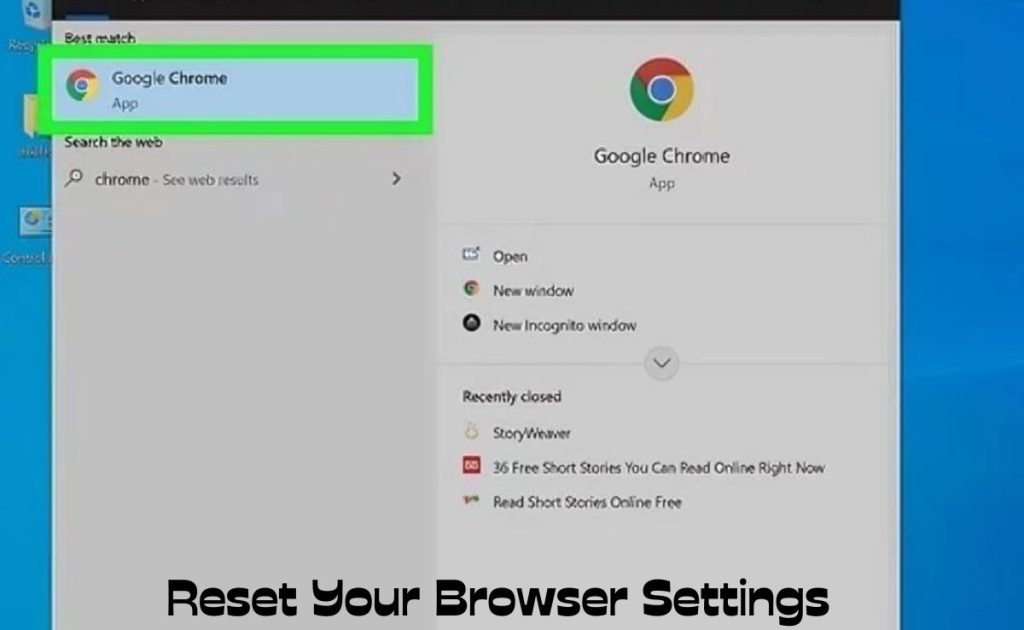
If your network settings are not the issue then you must reset your browser settings.
To do this , just go to settings, followed by advance → Reset settings. Then a prompt window will open. Again click on the reset option.
Finally, restart your browser and try to use the webpage again. If you see an error message again then it’s time to move to the last method.
7. Disable to Your Cache System
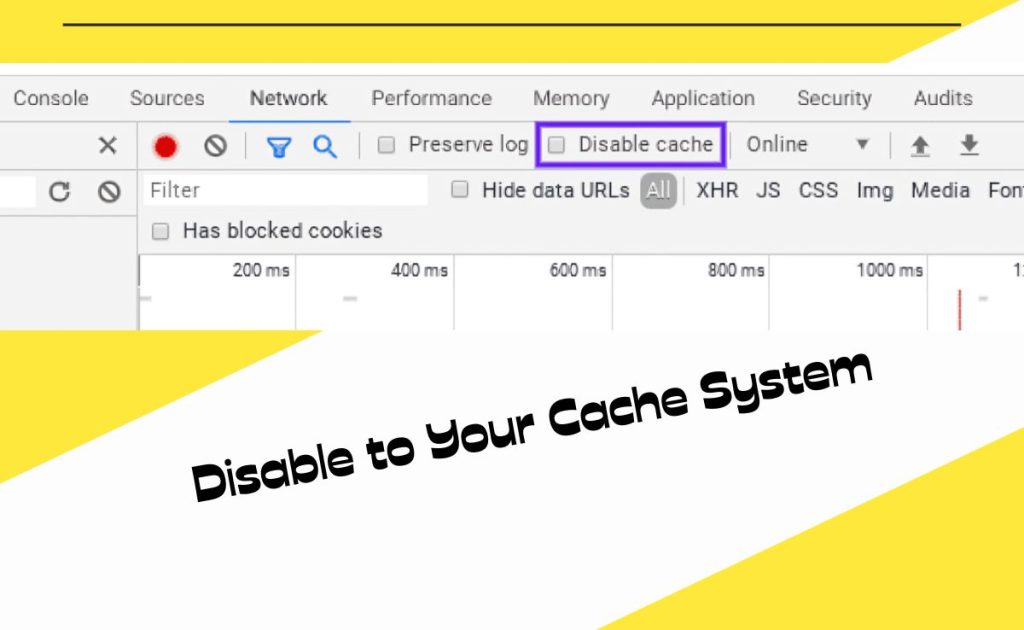
This is the last method to resolveerr_cache_miss. In this you have to use chrome devtools. You will find this in the browser settings under the more tools → developer tools. Just make sure to open the Dev Tools on the browser page that displays the error message.
Then under the network section click the option of Disable Cache. Once you check this, reload the web page again you should no longer see any of the error messages.
Conclusion
In the end there are various reasons to see this error message err_cache_miss in the Google Chrome. It can be Network issue , an outdated version of the browser, Network Settings and many other things. But the best part is there are several methods to solve this issue and all the information is given above in the paragraphs.
Disclaimer
All the information given above are well researched and are all for informational purposes and in no way do we encourage the usage of third party platforms and privacy. Instad , we recommend our readers to use safe and legal platforms.
Also Read About: Decoding the Enigma: Resolving the “Invalid Tag Present in the Reparse Point Buffer” Error on Windows Systems










