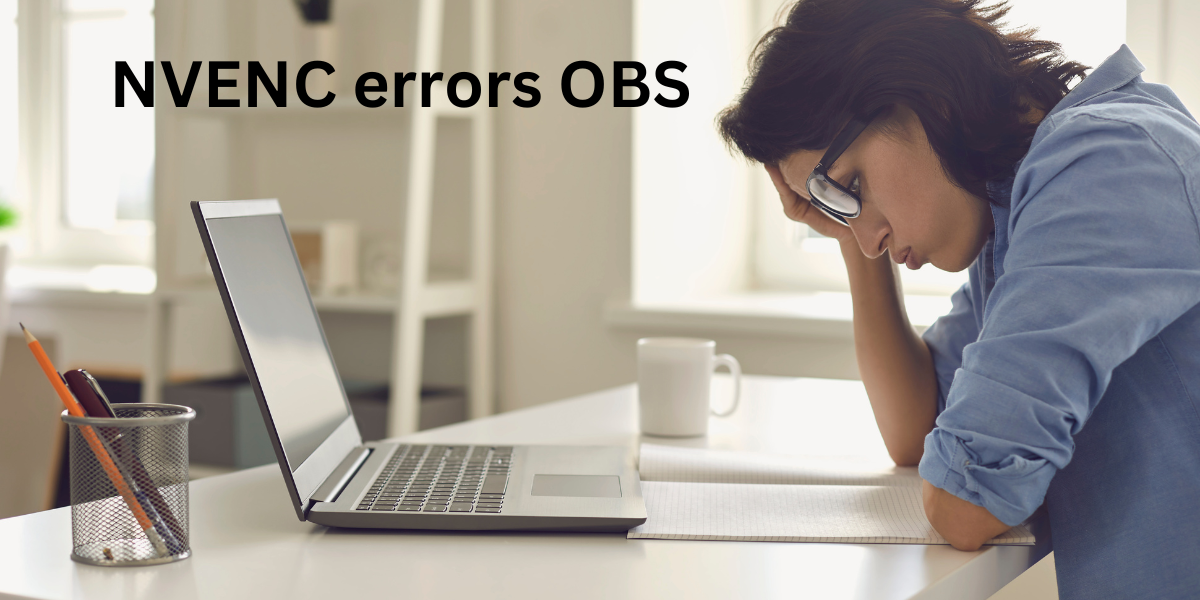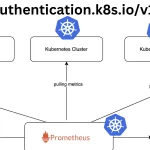Open Broadcaster Software (OBS) stands tall as the preferred tool for content creators and streamers, delivering an extensive array of features catering to content capture, streaming, and recording. At the core of OBS’s efficiency lies NVENC (NVIDIA Encoder), a hardware-based video encoding technology provided by NVIDIA. Despite its prowess, grappling with NVENC errors within OBS can be a vexing experience. This article is designed to unravel the common intricacies of NVENC errors, offering a deep dive into their origins and presenting comprehensive troubleshooting steps and solutions, ensuring a seamless content creation journey.
Unveiling the Essence of NVENC
NVENC, an acronym for NVIDIA Encoder, represents a revolutionary leap in hardware-based video encoding technology seamlessly integrated into NVIDIA GeForce, Quadro, and Tesla GPUs. By delegating video encoding tasks from the CPU to the GPU, NVENC facilitates improved performance and reduced CPU utilization. OBS harnesses the prowess of NVENC to encode video streams, thereby providing superior output quality and optimizing system resource allocation.
Pervasive NVENC Errors in OBS
1. NVENC Initialization Failed
This error rears its head when OBS encounters a stumbling block in initializing NVENC, thereby impeding the GPU’s utilization for encoding.
2. NVENC Encoding Errors
Content creators may grapple with encoding-related errors during streaming or recording sessions, leading to undesirable video artifacts, stuttering, or, in extreme cases, the outright failure to encode. Swift identification of these errors is pivotal for maintaining a smooth content creation workflow.
3. Driver Incompatibility
Outdated or incompatible GPU drivers can be the culprit behind conflicts with OBS and NVENC functionality. Regular updates to GPU drivers are indispensable for sustaining compatibility and preemptively addressing potential issues.
Root Causes of NVENC Errors in OBS
1. Driver Predicaments
Frequently, the culprit behind NVENC errors is incompatible or outdated GPU drivers. It is imperative to ensure the installation of the latest NVIDIA drivers compatible with the GPU model in use.
2. GPU Overload
Excessive GPU usage, arising from running multiple applications or employing high graphical settings in games, can impede NVENC’s performance, leading to errors in the encoding process.
3. Encoding Configuration Settings
Misconfigurations in OBS settings, such as selecting unsupported resolutions or bitrates for NVENC encoding, have the potential to trigger errors.
4. Hardware Limitations
Older GPU models may struggle to efficiently handle the encoding workload, resulting in NVENC errors during content creation.
NVENC Error Resolution Tactics
1. Update GPU Drivers
Visit the official NVIDIA website and download/install the most recent GPU drivers compatible with the hardware. Maintaining up-to-date drivers is imperative for achieving optimal performance.
2. Alleviate GPU Load
Close unnecessary applications that consume GPU resources and adjust in-game graphics settings to alleviate the GPU load during streaming or recording, thereby optimizing NVENC performance.
3. Tweak OBS Settings
Scrutinize OBS settings related to NVENC encoding. Ensure the use of supported resolutions, bitrates, and preset configurations to stave off encoding errors.
4. Validate Hardware Compatibility
Ascertain whether the GPU model supports NVENC encoding and meets the minimum requirements for OBS. In cases where the hardware falls short, upgrading to a newer GPU might be a prudent move.
5. Reset OBS Configuration
At times, resetting OBS settings to default can resolve configuration-related issues causing NVENC errors. This quick and straightforward step can effectively eliminate glitches.
Remedies for NVENC Errors
1. Restart OBS and System
A simple restart of OBS or the entire system can often dispel temporary glitches causing NVENC errors. This serves as a preliminary step in the troubleshooting process.
2. Pristine Reinstallation
Uninstall OBS entirely, including settings, and then reinstall the latest version to ensure a fresh, error-free installation. This eradicates any corrupted files contributing to NVENC errors.
3. Version Rollback
If the issues manifest after an OBS update, contemplating a rollback to the previous version is a plausible step, as the latest update might introduce compatibility issues.
4. Seek Community Assistance
Tap into the wealth of knowledge present in OBS forums or support channels. Seasoned users or OBS developers may offer tailored solutions, and community support can provide insights into unique cases of NVENC errors.
Culmination of Insights
NVENC errors in OBS can prove to be disruptive during streaming and recording sessions, potentially tarnishing the overall content creation experience. However, the majority of NVENC-related issues can be effectively resolved by keeping drivers updated, fine-tuning settings, and ensuring hardware compatibility. By adhering to the troubleshooting steps and solutions provided in this article, users can adeptly navigate NVENC errors in OBS and revel in a smoother streaming or recording experience, harnessing the prowess of hardware encoding offered by NVENC. Remember, a proactive approach to maintenance and regular checks can significantly diminish the likelihood of encountering NVENC errors in the future, ensuring an uninterrupted and gratifying content creation journey.